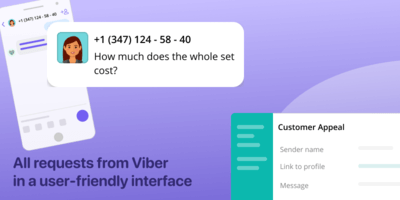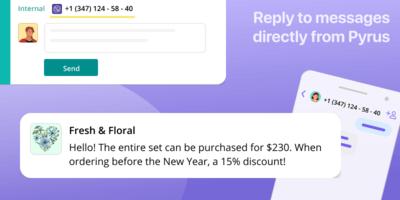Viber
When a client writes to your Viber bot, Pyrus automatically creates a task with the client’s request. The task will show the username and message text. Reply to the client in the comments to the task, and they will see your answers in the Viber chat. If you set a welcome message in the settings, the client will receive it when they write to you for the first time.
Include colleagues in the discussion of the task as needed, using the task’s internal correspondence window. The client will not see these messages.
Use the Ready Replies feature to answer recurring questions, such as cost or shipping terms. This will save your employees several work hours.
How to connect
- Connect your Telegram bot to the Client Request form in Pyrus. Open the form settings, go into the Extensions section, find Viber and click Configure.
- Pyrus will offer to add a bot. Specify its API token and click Save. The token is issued when creating a bot in Viber.
- On the bot settings page, you can add a welcome message. The client will receive it when they first write to you on Viber. Click Save.
- Specify in which form fields to add the message content. For example, the sender’s name will be written in the Form Name field, the first line of the message will be in the Problem field, and the message itself will be added to the Description field.
- Enable the bot - in the Status line, click the switch to the Enabled position.
Now, when the client writes to you on Viber, a new task will appear in the Pyrus Inbox. You will be able to answer your client directly from Pyrus, while they correspond through Viber.
Similar extensions
Similar tasks
Find previous queries from the same client quicklyEmail
Convert emails to tasksOnline forms
Receive customer inquiries through a web form on the siteWebsite chat
Add client support to every page of your websiteMobile app chat
Immediate feedback in your mobile appService rating
Clients can rate your support teamTelegram
Receive customer messages from TelegramVK
Receive messages and customer comments from VKontakteSoftphone.Pro
Create new requests from incoming client callsZoiper
Log every call with ZoiperBeeLine
Log incoming phone calls with BeeLine ATSAPI Telephony
Requests are created automatically from incoming calls to the APIWhatsApp
Receive messages from your clients via WhatsApp, and reply to them from Pyrus